WEBDAV Interface
WEBDAV
The WEBDAV interface enables the transfer of LIMBAS DMS files without a browser, by using desktop clients, such as Windows Explorer or Dolphin. LIMBAS stores all folders and file information in the database and not in the file system. A WEBDAV server converts the data base records into readable WEBDAV output.
Currently tested:
- Dolphin
- Windows Explorer
- davfs2
- wdfs
To open, edit, and save documents directly via WEBDAV, it must be supported by the respective desktop client. File Explorers are usually only suitable to read, copy or upload a file, not for direct editing. Most suitable extensions are, e.g. ‘davfs2’, which WEBDAV servers can mount directly to the file system.
Installation
The WEBDAV functionality is an integral part of Limbas and uses as a basis SabreDAV. http://code.google.com/p/sabredav/
Server-side prerequisites:
- php Version >= 5.3
- php-mbstring
- php-ctype
- apache mod_rewrite Modul
Open it via this URL: http://limbas/dependent/webdav/
It is recommended to create your own virtual server to access via a root URL. (Mandatory for windows 7). If no domain is to be used, another port can be used.
Example:
<VirtualHost *:8080>
ServerAdmin apache
ServerName mydomain
<Directory limbas/dependent>
DirectoryIndex index.php
Options Indexes FollowSymLinks
AllowOverride All
Order allow,deny
Allow from all
</Directory>
</VirtualHost>wdfs
Mount Command
wdfs http://localhost/limbas/dependent/webdav/ /mnt -o username=<my_username>,password=<my_password>,allow_otherdavfs2
http://savannah.nongnu.org/projects/davfs2
http://manpages.ubuntu.com/manpages/intrepid/de/man5/davfs2.conf.5.html
Insert a group of davfs2 as a root and incorporate the user to the davfs2 group:
Mount Command
mount -t davfs http://localhost/limbas/dependent/webdav/ /mntconfig
/usr/local/etc/davfs2/davfs2.conf
allow_cookie = 1
gui_optimize = 1Conqueror / Dolphin
webdav://localhost/limbas/dependent/webdav/Windows XP
- Connect the Explorer network drive
- Select another network resource
- Enter network address: http://limbas/dependent/webdav/
- Name the network resource
- finished
Windows 7
For Windows 7 it is absolutely necessary to use a “root URL”. The basic authentication for WEBDAV must also be activated.
- Connect the Explorer network drive
- Select another network resource
- Enter the network address: http://mydomain
- Name the network resource assigned
- finished
http://code.google.com/p/sabredav/wiki/Windows
http://code.google.com/p/sabredav/wiki/Windows#Authentication
http://oddballupdate.com/2009/12/fix-slow-webdav-performance-in-windows-7/